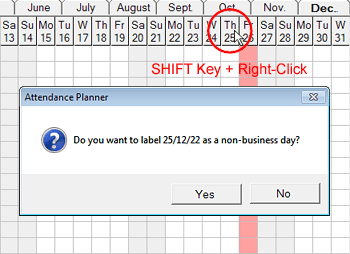Non-business Days
Non-working days for all employees
You can block any further day as a non-business day. Right-click the mouse whilst pressing the SHIFT key on the desired day in the heading.
If you have already made inputs for days, which you subsequently blocked as non-business days, you have to correct these manually.
You can cancel the blocked non-business days, by right-clicking the mouse, whilst pressing the SHIFT key, in the heading of the weekday again.
Individual non-working days
You can mark days as non-working day individually for each employee by double-clicking on a cell. The cell is marked like a weekend day and is protected against overwriting by other entries. You can delete a non-working day by double-clicking on the cell again.
You can copy and paste non-working days like other entries. So you can enter the non-working days of part-time employees quickly and easily over a longer period in advance.